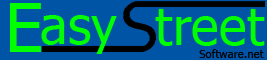| |
I just purchased a copy of Easy View. How do I get the registration code?
Once you purchase Easy View you can access the registration codes required to use it beyond the trial period. There are 2 ways to register each copy of Easy View. You can get each registration code from your order page on the Easy Street Software web site. - After successfully placing an order you will receive a confirming email with a link to your order page.
- Open Easy View click the 'File' menu and then 'Register' and then 'Enter Code'.
- Copy down the serial number. (keep this screen open)
- Go to your order page from the link in your confirmation email.
- At the bottom of the page you will see the list of licenses you purchased.
- Type the serial number into one of the empty boxes and hit ENTER on your keyboard or click the blue button directly to the right.
- The page should refresh and display the registration code in the list.
- Go back to Easy View and type in the registration code.
- Once you type in the correct number the 'OK' button will become active.
- Click the OK' button and you are done.
You can register each copy of Easy View directly from Easy View using the 'Auto Register' feature. - You will need to have your order number and password that were created when you purchased Easy View.
- Open Easy View click the 'File' menu and then 'Register' and then 'Auto Register'.
- Enter you order number and password into the appropriate boxes.
- You can also enter an optional comment if you want. This is useful for keeping track of which computer or users you have Easy View registered.
- Click the 'OK' button.
- Easy View will connect to the Easy Street Software web site.
- If you have at least 1 free license Easy View will be registered automatically.
- Once the registration is complete you will see a confirmation message telling you the status of the registration.
- That's it.
|
|
|
|